OKLAHOMA CITY/EDMOND OKLAHOMA CHILD AND FAMILY DOCUMENTARY PHOTOGRAPHER PRO TIP SERIES.
I know I'm not the only one feeling overwhelmed with photos and the daunting task to get them off my phone. These days, a picture is just a reach away, thanks to our smart phones. Whether it's pictures of your littles sleeping soundly, your outfit of the day, or a selfie with your love during a rare night out alone, the images on your phone are really pixels packed with your life & your legacy. It's a new age heirloom with an impact entirely dependent on the decisions you make today. The future could feel empty and heavy with remorse if you have little to no proof to give your children of their childhood. However, if you start soon, you have the chance to influence your entire family's future (and yours!) with their story told through detailed imagery. The opportunity to be the generation to document is here, but we're failing to hold any evidence of it at all.
I had every intention to not fall into this trap, except with every day and every photo, I put it off. I waited. I procrastinated.
AND THEN MY PHONE CRASHED.
I lost so many photos of people and memories and details of my life that I won't ever get back. The frustration and sadness escalated each time I remembered another photo gone. Unfortunately, it took this disaster and a whole lot of disappointing regret for me to finally do something to prevent it from happening again. This is where my idea of blogging about it originated, and I hope to continue creating more 'Pro Tip' posts for all you snap happy peeps.
(If you want to cut to the chase, scroll to the end to get your free, simplified version of this pro tip!)
First up: getting allllllll those photos off your iPhone and into your hands (and heart). Whether you have unprinted photos from 2006 or 2016, this tip is for you and completely doable, I promise! It requires minimal effort and only the few free minutes you have before "MOM!" is hollered. Again.
INSERT: CHATBOOKS
Chatbooks is my go-to photo book company for all the images taken on my phone. Their shtick? Beyond easy photo books STARTING AT $8 (custom starting at $12). These cute 6x6 photo books are extremely affordable and made with a quality that looks beyond $8. Unbeatable, in my opinion! Are you one of those photo-a-day folks? If so, God bless you because I have failed at every 365 attempt. Chatbooks can hold up to 366 pages, so these are perfect for you superheroes who complete yearly photo projects.
Before I move on, here's my collection of Chatbooks and my best representation of the quality of the photos. Not pictured is how nice the pages feel and how fun it is to display them throughout your home. I mean, look at the spines!
The hardest part about doing something with all the photos on your phone isn't hard, it's time consuming. And these days, ain't no body got time. For anything. Am I right? That's why we continue to procrastinate. And procrastination is what landed me with a broken, empty phone and gaps in my story.
You ready to get organized in the few free minutes you have today?
HERE WE GO!
1. Grab your iPhone and open your Photos App (this tip can surely be replicated similarly on any smart phone).
2. Make sure 'Albums' is selected on bottom right, then tap the + in the upper left corner to create and name a new album. << This step is crucial! It will save you alllll of the time in the end. I recommend creating an album for every year. I mean, it's already March and I *just* created my album titled 2017. This is how great this lifehack is - it doesn't even matter that I'm 3 months behind! You'll see why soon. I'll also create albums for yearly highlights like our annual family vacations, birthday celebrations, holidays, and any other memories I feel deserve their very own photo book.
3. Tap 'done'. We're not quite ready to add photos yet.
So far, so easy, right?!
4. Double check that 'Albums' is selected in the bottom right corner. You should be able to scroll and see your newly created album, but right now, I want you to find the default album named 'Camera Roll' or 'All Photos'.
5. Now that you're staring at a thousand or more photos, it's easy to become overwhelmed and give in to procrastination one.more.day. Don't do it! All you need to do is take whatever time you have - whether it's 5 minutes or 5 hours - and scroll through your photos to decide what belongs in your new album. For the sake of this post, let's pretend you created an album for all the highlights of this year - 2017.
6. As you scroll through your 'Camera Roll/All Photos' album, find the first photo you took in 2017. If you're unsure, tap the photo to open it and you'll see a timestamp at the top. Once you find where 2017 started via photos, it's time to start selecting! Here's where it requires a little effort in the form of decisions. DON'T LEAVE ME NOW.
7. If you're like me, not every photo you take is a keepsake. A pic of a dying plant you text to your mom for emergency revival tips? NO. A screenshot of that one recipe you never made? NAH. The pic of the stranger on your paused TV because she had great hair and you need to show your hair girl? NOPE. You get my drift. Only select the photos that if your phone crashes, you'd cry at the missed memory. Keep the photos that depict even the tiniest details you'll surely miss the most. And most importantly, choose the photos that, if left out of this photo book, would create a blank page in your family's story.
8. To add these photos to your new 2017 Album, simply choose 'Select' and beginning tapping your keepers. Keep tapping to select until your hearts content, or until the preheated oven dings at you.
9. When you've selected all you have time for, click 'Add To' at the bottom/center of your phone. Then, scroll through your albums until you see your new 2017 Album, tap it, and WA-LAH! Doesn't organizing feel SO GOOD?!
It's important to know how the photos app works on your phone. When you select photos and add them to your new album, your phone is actually copying the photos into that album. It's not actually moving them there. If you ever delete a photo from one of your custom-made albums, you can choose to just remove it from the album. Removing it does not delete it from your phone.
Like I mentioned above, the great thing about this pro tip is being able to work on it whenever you have the chance. I often forget where I've left off because I'll go a few months before I have a chance to add to my album. Currently in my 2017 album, the last photo in it is a selfie from our snow day in OKC on January 6th. I haven't added any photos since then, but I know I have a handful of keepers that I'll definitely want to relive through my Chatbook. So to catch up, I opened my photos, found my snow selfie, and began to scroll down for any image taken after January 6th that I consider a keepsake, select it, and add it to my album. Repeat this over and over until we're ringing in 2018!
Now that you're set up to organize your photos and sloooowly get caught up, you might be wondering, "ok. I have albums on my phone. How the heck is this a pro tip?!"
Glad you asked. Let's move on!
10. If you don't have it already, head to the app store to get the free Chatbooks app. You can also create your photo book online if you have images stored on your computer, too.
11. Once you're set up with the app, you're ready to create your album! And by create, I mean tap a few buttons. I'm getting giddy - we're SO close! Tap the round blue + at the bottom. Choose books, then choose Custom Photo Book. Then tap 'Add Photos.'
12. A few options will pop up, including the choice to choose images from social media and your phone. Since you're organized after dominating steps 1-9, you'll want to choose 'Photos FROM MY PHONE'.
13. LOOK! What do you see? Some albums from your phone? YUP. Scroll (and scroll and scroll and scroll) until you see your new album named 2017. Tap it to select.
14. EEEP! There's all your keepers, ready to be added to your photo book! You've already done the work, so just tap 'Select All' in the upper/right corner then 'Add xx Photos' on the bottom.
15. YOUR CHATBOOK IS OFFICIALLY MADE! *insert dancing lady emoji*
To create the photo book to your liking requires just a few tweaks. You can change the cover image and name the book (which will show on the spine with 60+ photos). For more edits, tap 'My Book' at the top. Here, you can change the title and layout settings to your liking. Exit out when you're done to save your settings.
My favorite part of this entire process, second to how dang good it feels to get organized, is the archive. Once your Chatbook is created, you don't have to order it right away. I'm behind on ordering a few books, but they're made, and that's a step in the right direction! I have about 7 photo books created on the Chatbooks app, just waiting for me to order them. I can order all the books now, or I can order them one by one as budget allows.
So there ya have it. My first pro tip, in the books. Or should I say novel, because apparently I can't stop typing EVER.
SO GUESS WHAT?!
You made it to the end of this nearly endless novel, so as your award for sticking with me (and hopefully learning a thing or two!), I'm giving you a free printable with this Pro Tip simplified. Yep. Just the steps, so it's convenient when you're ready to organize and order!